As an e-commerce entrepreneur, I’ve discovered that tapping into the power of the Shopify API can revolutionize your online store. This versatile tool allows developers to extend Shopify’s core functionality, integrating custom features and automating processes to enhance the shopping experience.

The Shopify API enables you to build apps and integrations that seamlessly connect with Shopify’s admin, online store, and checkout systems. Whether you’re looking to manage inventory, process orders, or customize your storefront, the API provides the flexibility to tailor Shopify to your unique business needs.
For beginners, getting started with the Shopify API is more accessible than you might think. With comprehensive documentation and tutorials available, even those new to development can begin exploring its potential. In this guide, I’ll walk you through the basics of leveraging the Shopify API, helping you take the first steps towards creating powerful integrations for your online store.
Understanding the Shopify Developer API
The Shopify Developer API provides powerful tools for extending and customizing Shopify stores. It enables access to store data and functionality through standardized interfaces, allowing developers to build integrations and applications.
Core Concepts
The Shopify API comes in two main flavors: REST and GraphQL. REST is widely supported and uses standard HTTP methods. GraphQL offers more flexibility in querying exactly the data needed.
API authentication uses OAuth 2.0 for secure access. Developers must register their app to obtain API credentials.
The API provides endpoints for managing products, orders, customers, and more. I can use it to create, read, update and delete resources programmatically.
Rate limiting prevents overuse. The API has built-in throttling to ensure fair usage across all integrations.
API Versioning and Stability
Shopify uses API versioning to maintain stability while allowing for updates. New versions are released quarterly.
Deprecated features are supported for 12 months after announcement. This gives developers time to update their integrations.
I should specify the API version when making requests. This ensures my code interacts with a stable API surface.
Changelog documentation helps track API changes between versions. I can use this to understand what’s new or changed in each release.
Setting Up Your Development Environment
Setting up a proper development environment is crucial for working with the Shopify API. I’ll cover how to access the API and the authentication mechanisms you’ll need to use.
Accessing the API
To access the Shopify API, I first need to create a new app using Shopify CLI. This tool helps scaffold the initial app structure.
I open my terminal and run:
npm init @shopify/app@latest
When prompted, I enter a name for my app and select the Remix template, which is recommended by Shopify.
After installation, I navigate to my app directory and start the development server:
npm run dev
This launches my local development environment where I can begin building and testing my Shopify app.
Authentication Mechanisms
Shopify uses OAuth 2.0 for API authentication. I need to obtain API credentials from my Shopify Partner account.
In my app’s settings, I find the API key and API secret key. These are crucial for authenticating my app with Shopify’s servers.
For making API calls, I use access tokens. These are obtained through the OAuth flow when a merchant installs my app.
I store these tokens securely, never exposing them in client-side code. For added security, I implement token refresh mechanisms to keep authentication up-to-date.
When making API requests, I include the access token in the Authorization header:
Authorization: Bearer {access_token}
This ensures my app has the necessary permissions to interact with the Shopify API on behalf of the merchant.
Developing with the Shopify API
The Shopify API opens up a world of possibilities for developers to create custom solutions and enhance e-commerce functionality. I’ll guide you through the essential steps to start building with this powerful tool.
Creating Your First Shopify App
To begin, I recommend setting up a Shopify Partner account and creating a development store. This allows me to test my app in a sandbox environment. Next, I use the Shopify CLI to initialize a new app project. This tool streamlines the setup process and provides a solid foundation.
I choose between creating a public or custom app based on my needs. Public apps are listed in the Shopify App Store, while custom apps are for specific merchants.
After setting up my project, I familiarize myself with the GraphQL Admin API. This API allows me to interact with Shopify’s data, including products, orders, and customers.
Using Webhooks and Event-Driven Development
Webhooks are crucial for creating responsive apps that react to changes in a Shopify store. I set up webhooks to receive notifications about specific events, such as new orders or inventory updates.
To implement webhooks, I:
- Register my endpoint in the app settings
- Verify the webhook payload for security
- Process the incoming data and update my app accordingly
This event-driven approach ensures my app stays in sync with the Shopify store’s data. It’s particularly useful for tasks like order fulfillment or inventory management.
I also leverage the Shopify Partner API to automate app installations and manage multiple stores efficiently. This API is invaluable when scaling my app to serve numerous merchants.
Best Practices and Performance Optimization
Optimizing your Shopify app’s performance and following best practices are crucial for creating a smooth user experience. I’ll cover key strategies for efficient API usage and effective error handling to help you build robust, high-performing apps.
Efficient API Usage
When working with the Shopify API, it’s essential to minimize API calls and optimize data retrieval. I recommend using bulk operations for large datasets to reduce the number of requests. Minimize your bundle size by keeping your JavaScript under 10KB and CSS under 50KB for the app entry point.
Implement caching mechanisms to store frequently accessed data locally. This reduces unnecessary API calls and improves response times. Use GraphQL queries when possible, as they allow you to request only the specific data you need, reducing payload sizes.
Consider implementing rate limiting in your app to avoid hitting Shopify’s API limits. Spread out non-urgent requests over time to maintain a consistent flow of API calls.
Error Handling and Debugging
Robust error handling is crucial for maintaining app stability and providing a good user experience. I always implement try-catch blocks around API calls to gracefully handle exceptions. Provide clear, user-friendly error messages that guide users on how to resolve issues.
Use Shopify’s logging and debugging tools to track and diagnose performance issues. Monitor your app’s performance regularly and set up alerts for unusual patterns or errors.
Implement proper validation for user inputs to prevent invalid data from reaching the API. This saves unnecessary API calls and reduces potential errors. Test your app thoroughly across different scenarios and edge cases to ensure it handles errors consistently.


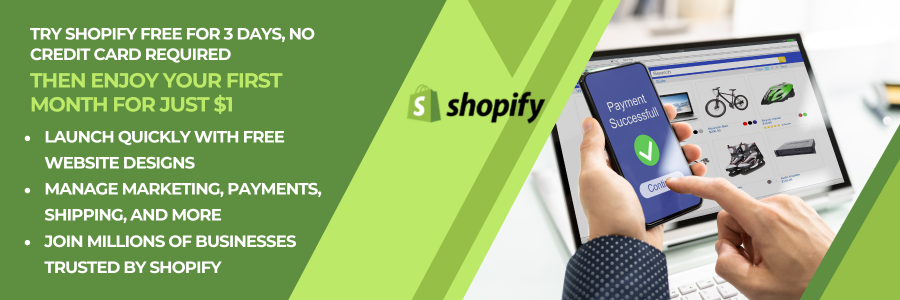

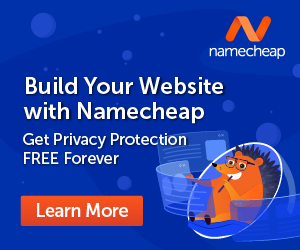


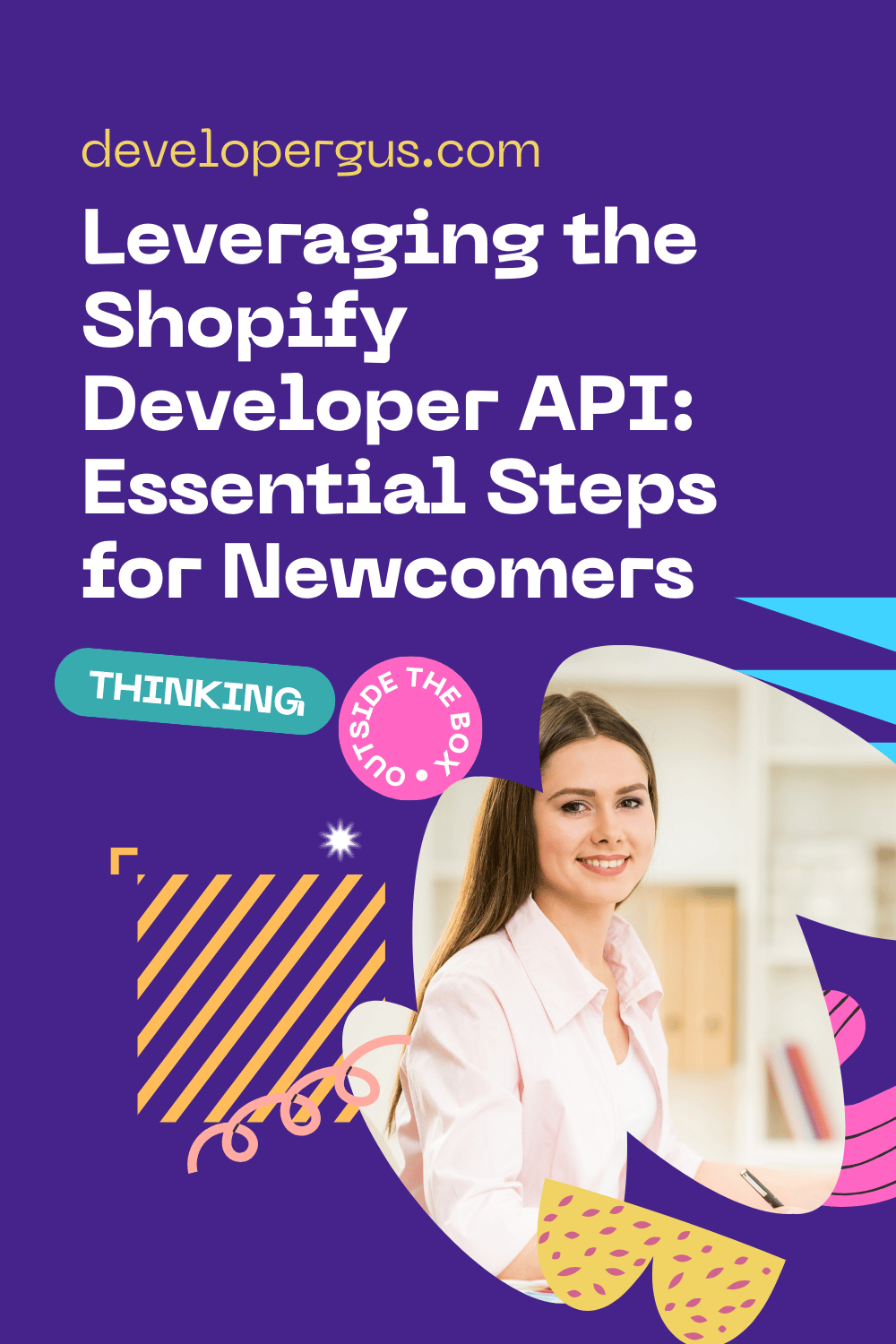
Comments (73)