Did you know that Shopify powers over 4 million websites worldwide? That’s right! And in 2024, it’s easier than ever to join this e-commerce revolution. Whether you’re a budding entrepreneur or a creative looking to sell your wares online, Shopify is your ticket to digital success. But where do you start? Don’t worry – I’ve got you covered! In this comprehensive guide, we’ll walk through every step of creating your stunning Shopify website. From brainstorming your initial concept to proudly hitting that ‘Launch’ button, you’ll learn all the insider tips and tricks to make your online store stand out. Ready to turn your ideas into a thriving online business? Let’s dive in!
Understanding Shopify: Your E-commerce Launchpad
What is Shopify and why is it perfect for beginners?
Shopify is an all-in-one e-commerce platform that allows you to create and run an online store without needing extensive technical knowledge. It’s perfect for beginners because it offers:
- A user-friendly interface that’s easy to navigate
- Drag-and-drop website builder for custom designs
- Integrated payment processing and shipping solutions
- 24/7 customer support to help you at every step
With Shopify, you can focus on growing your business instead of wrestling with complex technical issues.
Key features and benefits of using Shopify for your online store
Shopify is packed with features designed to make running an online store as smooth as possible:
- Customizable Themes: Choose from hundreds of professional themes to make your store look unique.
- Mobile Responsiveness: All Shopify themes are mobile-friendly, ensuring your store looks great on any device.
- SEO Tools: Built-in SEO features help your store rank higher in search results.
- Analytics: Gain insights into your store’s performance with detailed reports.
- App Store: Extend your store’s functionality with thousands of apps.
- Multichannel Selling: Sell on social media, marketplaces, and in person, all managed from your Shopify dashboard.
Overview of Shopify’s pricing plans and which one might be right for you
Shopify offers several pricing tiers to suit businesses of all sizes:
- Basic Shopify ($29/month): Perfect for new businesses. Includes all core features, two staff accounts, and up to four inventory locations.
- Shopify ($79/month): Ideal for growing businesses. Adds professional reports, lower transaction fees, and up to five staff accounts.
- Advanced Shopify ($299/month): Best for scaling businesses. Includes advanced report building, lowest transaction fees, and up to 15 staff accounts.
Start with the plan that fits your current needs – you can always upgrade as your business grows. Remember, all plans come with a 14-day free trial, so you can test the waters before committing!
Planning Your Shopify Store: Laying the Foundation
Defining your niche and target audience
Before you start building, it’s crucial to define your niche and understand your target audience. This will guide every decision you make for your store. Ask yourself:
- What specific products will you sell?
- Who is your ideal customer? Consider age, gender, interests, and buying habits.
- What problem does your product solve for your customers?
- How is your offering different from what’s already available?
The more specific you can be, the better. A well-defined niche helps you stand out in a crowded market and connect with the right customers.
Researching competitors and identifying your unique selling proposition
Competitor research is vital for understanding the market and finding your unique angle. Here’s how to do it effectively:
- Identify your top 5-10 competitors
- Analyze their websites, product offerings, pricing, and marketing strategies
- Read customer reviews to understand what people love (or don’t love) about their products
- Look for gaps in their offerings or service that you could fill
Use this information to craft your Unique Selling Proposition (USP). Your USP should clearly communicate why customers should choose your store over others. Maybe it’s your exceptional quality, unique designs, superior customer service, or innovative features. Whatever it is, make it central to your brand messaging.
Creating a business plan and setting realistic goals
A solid business plan is your roadmap to success. It doesn’t need to be lengthy, but it should cover:
- Executive Summary: A brief overview of your business concept
- Product Line: Detailed description of what you’re selling
- Market Analysis: Insights from your competitor research
- Marketing Strategy: How you’ll reach and attract customers
- Financial Projections: Estimated costs, pricing strategy, and sales forecasts
- Operational Plan: How you’ll handle inventory, shipping, and customer service
Set SMART goals (Specific, Measurable, Achievable, Relevant, Time-bound) for your first year. For example: “Achieve 100 sales in the first three months” or “Reach 1000 Instagram followers by the end of the year.” These goals will help you stay focused and motivated.
Choosing your domain name and brand identity
Your domain name is often a customer’s first impression of your brand, so choose wisely:
- Keep it short, memorable, and easy to spell
- Include keywords related to your niche if possible
- Avoid numbers and hyphens, which can be confusing
- Check social media platforms to ensure your chosen name is available
Shopify offers free domain registration for the first year on annual plans, which is a great way to save some money when starting out.
Your brand identity goes beyond your domain name. It includes your logo, color scheme, fonts, and overall visual style. Consistency across all these elements helps build brand recognition and trust. Consider working with a graphic designer to create a cohesive brand identity that resonates with your target audience.
Setting Up Your Shopify Account: Getting Started
Step-by-step guide to creating your Shopify account
Setting up your Shopify account is quick and straightforward. Here’s how to do it:
- Go to Shopify.com and click “Start free trial”
- Enter your email address, password, and store name
- Fill in some basic information about your business, such as what you plan to sell and your current revenue
- Provide your name and address
- Click “Enter my store” to access your Shopify admin panel
Remember, you don’t need a credit card to start your free trial, giving you 14 days to explore Shopify risk-free.
Navigating the Shopify dashboard: A tour of essential features
Once you’re in, you’ll see the Shopify admin panel. This is your command center for managing your store. Let’s explore the key areas:
- Home: Provides an overview of your store’s performance and recent activity
- Orders: Manage and fulfill customer orders
- Products: Add, edit, and organize your product catalog
- Customers: View and manage customer information
- Analytics: Access reports on sales, visitor behavior, and more
- Marketing: Create and track marketing campaigns
- Discounts: Set up promotional codes and automatic discounts
- Apps: Browse and install apps to extend your store’s functionality
Take some time to click around and familiarize yourself with these sections. Don’t worry if it feels overwhelming at first – you’ll get the hang of it quickly!
Configuring basic settings (payment gateways, shipping, taxes)
Before you start adding products, it’s important to configure some basic settings:
- Payment Gateways: Go to Settings > Payments. Shopify Payments is the easiest option if it’s available in your country. Otherwise, you can choose from numerous third-party providers.
- Shipping: Navigate to Settings > Shipping and delivery. Set up your shipping zones and rates. Start simple – you can always add more complex rules later.
- Taxes: Under Settings > Taxes, you can set up tax regions and rates. Shopify can automatically handle most sales tax calculations, but consult with a tax professional to ensure you’re compliant with local laws.
- Legal Pages: Don’t forget to set up your privacy policy, terms of service, and refund policy. Shopify provides templates, but you should customize these to fit your business.
Getting these basics right from the start will save you headaches down the road and ensure a smooth experience for your customers.
Designing Your Shopify Store: Making It Visually Stunning
Choosing the perfect theme for your brand
Your theme sets the visual tone for your entire store, so choose wisely. Shopify offers both free and premium themes:
- Go to Online Store > Themes in your Shopify admin
- Click “Explore free themes” or “Visit Theme Store” for premium options
- Use filters to narrow down themes by industry, layout style, or features
- Preview themes to see how they look with sample products
- Once you’ve found a theme you like, click “Add to theme library” or purchase it
When choosing a theme, consider:
- Does it match your brand aesthetic?
- Is it optimized for your product catalog size?
- Does it have the features you need (e.g., product zoom, Instagram feed)?
- How customizable is it?
Remember, you can always change your theme later, so don’t let perfectionism hold you back from launching!
Customizing your theme: Colors, fonts, and layout
Once you’ve chosen a theme, it’s time to make it your own:
- In your Shopify admin, go to Online Store > Themes
- Find your theme and click “Customize”
- Use the theme editor to modify:
- Colors: Choose a palette that matches your brand
- Fonts: Select typefaces for headings and body text
- Images: Add your logo and update header images
- Layout: Adjust the arrangement of sections on your homepage
- Content: Edit text in various sections
Most changes in the theme editor are visible in real-time, allowing you to see exactly how your store will look. Don’t be afraid to experiment – you can always revert changes if you don’t like them.
Adding your logo and creating a cohesive brand image
Your logo is a crucial part of your brand identity. Here’s how to add it to your store:
- Prepare your logo file (SVG format is best for quality across all devices)
- In the theme editor, look for a “Header” or “Logo” section
- Upload your logo file
- Adjust the size and positioning as needed
To create a cohesive brand image:
- Use consistent colors throughout your store that match your logo
- Choose fonts that complement your logo style
- Maintain a consistent tone in all your written content
- Use high-quality images that reflect your brand aesthetic
Remember, consistency is key to building a strong, recognizable brand.
Mobile optimization: Ensuring your site looks great on all devices
With over 50% of e-commerce traffic coming from mobile devices, mobile optimization is crucial. Fortunately, all Shopify themes are mobile-responsive, but you should still:
- Preview your store on multiple devices (use the device icons in the theme editor)
- Ensure text is readable without zooming
- Check that buttons and links are easy to tap on smaller screens
- Optimize images for faster loading on mobile networks
- Simplify your mobile menu for easy navigation
Test your mobile site thoroughly, including going through the checkout process. A smooth mobile experience can significantly boost your conversion rates.
Adding Products to Your Shopify Store: Showcasing Your Offerings
Creating compelling product descriptions and titles
Your product titles and descriptions are crucial for both SEO and converting browsers into buyers. Here’s how to make them compelling:
- Titles:
- Include key product features (e.g., color, size, material)
- Use your main keyword near the beginning
- Keep it under 60 characters for optimal display in search results
- Descriptions:
- Start with a strong opening that highlights the main benefit
- Use bullet points to list key features and specifications
- Address potential customer questions or concerns
- Include relevant keywords naturally throughout the text
- End with a clear call-to-action
Remember to write in your brand’s voice and focus on how the product solves a problem or improves the customer’s life.
Taking and editing high-quality product photos
Great product photos can make or break a sale. Here are some tips for capturing stunning images:
- Use natural light: Shoot near a large window for soft, even lighting
- Create a simple setup: Use a white backdrop to make your products pop
- Invest in a tripod: This ensures sharp, consistent images
- Take multiple angles: Show your product from various perspectives
- Include lifestyle shots: Show your product in use to help customers envision owning it
- Edit your photos: Use tools like Adobe Lightroom or even free options like GIMP to adjust brightness, contrast, and color balance
If photography isn’t your strong suit, consider hiring a professional. High-quality photos are an investment that can significantly boost your sales.
Setting up product variants and options
If your products come in different sizes, colors, or styles, you’ll need to set up variants:
- In your Shopify admin, go to Products > Add product
- Scroll down to the “Variants” section
- Click “Add variant” and choose your options (e.g., Size, Color)
- Enter the variants (e.g., Small, Medium, Large for Size)
- Set prices, SKUs, and inventory for each variant
- Upload specific images for each variant if needed
Variants make it easy for customers to choose exactly what they want, improving their shopping experience and reducing confusion.
Organizing your products with collections and tags
Collections and tags help customers navigate your store and find what they’re looking for:
- Collections: Group related products (e.g., “Summer Collection”, “Bestsellers”)
- Go to Products > Collections in your Shopify admin
- Click “Create collection”
- Choose between manual (you select products) or automatic (based on conditions you set)
- Add a title, description, and image for the collection
- Tags: Use for more specific categorization
- When editing a product, add relevant tags (e.g., “eco-friendly”, “gift idea”)
- Use consistent tagging across your products
- Tags can be used to create automatic collections or to filter search results
A well-organized store makes it easier for customers to find what they want, increasing the likelihood of a sale.
Enhancing Your Shopify Store: Beyond the Basics
Installing essential Shopify apps to boost functionality
Shopify’s App Store offers thousands of apps to extend your store’s capabilities. Here are some categories to consider:
- Marketing: Email marketing, social media integration, SEO tools
- Sales: Upsell and cross-sell apps, abandoned cart recovery
- Customer Service: Live chat, help desk, FAQ builders
- Inventory Management: Dropshipping, multi-channel inventory sync
- Analytics: Advanced reporting, heatmaps, conversion optimization
Start with a few essential apps and add more as your business grows. Be mindful of app costs and how they affect your store’s loading speed.
Creating engaging content: Blog posts, About Us page, FAQs
Content helps build trust, improves SEO, and keeps customers coming back. Focus on:
- Blog Posts: Share industry insights, product tips, or behind-the-scenes content
- Aim for at least 1-2 posts per month
- Use relevant keywords naturally in your content
- Include high-quality images or videos
- About Us Page: Tell your brand story
- Share your mission and values
- Introduce your team
- Explain what makes your brand unique
- FAQ Page: Address common customer questions
- Cover shipping, returns, product care, etc.
- Update regularly based on customer inquiries
- Use clear, concise language
Engaging content not only informs your customers but also helps establish your brand as an authority in your niche.
Setting up navigation menus for easy browsing
A clear, intuitive navigation structure is crucial for a good user experience:
- Go to Online Store > Navigation in your Shopify admin
- Edit your main menu:
- Include key categories and collections
- Use clear, descriptive labels
- Limit top-level items to 5-7 for easy scanning
- Create a footer menu with important links (About Us, Contact, FAQs, etc.)
- Consider adding a “Featured Products” or “New Arrivals” link to highlight certain items
Test your navigation thoroughly to ensure customers can find what they’re looking for quickly and easily.
Implementing SEO best practices for better visibility
Good SEO helps your store rank higher in search results. Here are some key practices:
- Keyword Research: Use tools like Google Keyword Planner to find relevant keywords
- On-Page SEO:
- Use keywords in product titles, descriptions, and URLs
- Write unique meta descriptions for important pages
- Use header tags (H1, H2, etc.) correctly
- Image Optimization:
- Use descriptive file names
- Add alt text to all images
- Compress images for faster loading
- Site Speed: Use Shopify’s speed report to identify and fix issues
- Mobile Optimization: Ensure your site works well on all devices
- Quality Content: Regularly update your site with valuable, keyword-rich content
Remember, SEO is an ongoing process. Regularly review and update your SEO strategy as your store grows.
Streamlining Operations: Setting Up for Success
Configuring shipping rates and methods
Efficient shipping is crucial for customer satisfaction. Here’s how to set it up:
- Go to Settings > Shipping and delivery in your Shopify admin
- Set up shipping zones (where you’ll ship to)
- For each zone, add shipping rates:
- Weight-based rates
- Price-based rates
- Flat rates
- Calculated rates (if using carrier-calculated shipping)
- Consider offering free shipping over a certain order value
- Set up local pickup if applicable
Be transparent about shipping costs and delivery times to avoid surprises at checkout.
Setting up tax calculations
Proper tax setup ensures you’re compliant with local laws:
- Go to Settings > Taxes in your Shopify admin
- Set your store’s location
- Shopify will automatically set up tax regions based on your location
- Review and adjust tax rates if necessary
- Consider enabling Shopify Tax (available in some regions) for automatic sales tax calculations
Tax laws can be complex, especially if selling internationally. Consider consulting with a tax professional to ensure full compliance.
Managing inventory and stock levels
Effective inventory management prevents overselling and stockouts:
- Enable inventory tracking for each product
- Set up low stock alerts
- Use the Shopify mobile app for on-the-go inventory updates
- Consider using an inventory management app for more advanced features
- Regularly review your inventory reports to inform purchasing decisions
Good inventory management ensures you can fulfill orders promptly and keep your customers happy.
Creating customer accounts and loyalty programs
Encourage repeat business with customer accounts and loyalty programs:
- Go to Settings > Checkout to set up customer accounts
- Choose between optional or required accounts
- Customize the account creation process
- Consider implementing a loyalty program:
- Points for purchases
- VIP tiers with special perks
- Referral bonuses
Customer accounts make repeat purchases easier and provide valuable data for personalized marketing.
Testing and Launching Your Shopify Store: The Final Countdown
Conducting thorough testing: Checkout process, mobile responsiveness, load times
Before launching, thoroughly test every aspect of your store:
- Checkout Process:
- Place test orders using different payment methods
- Check email notifications for orders
- Verify tax and shipping calculations
- Mobile Responsiveness:
- Test on various devices and browsers
- Ensure all elements are tappable and readable
- Check load times on mobile networks
- Site Speed:
- Use Shopify’s speed report to identify issues
- Optimize images and remove unnecessary apps
- Test load times from different geographic locations
- Content and Links:
- Proofread all content for errors
- Check that all links work correctly
- Verify contact information is accurate
Thorough testing helps ensure a smooth launch and positive first impressions for your customers.
Setting up analytics to track your store’s performance
Analytics are crucial for understanding your store’s performance and making data-driven decisions:
- Set up Google Analytics:
- Create a Google Analytics account
- Go to Online Store > Preferences in your Shopify admin
- Add your Google Analytics tracking ID
- Enable Shopify Reports:
- Go to Analytics > Reports
- Familiarize yourself with available reports
- Consider additional analytics tools:
- Heatmap tools to understand user behavior
- Conversion tracking for ads
- Customer feedback tools
Regularly review your analytics to identify trends, understand customer behavior, and inform your business decisions.


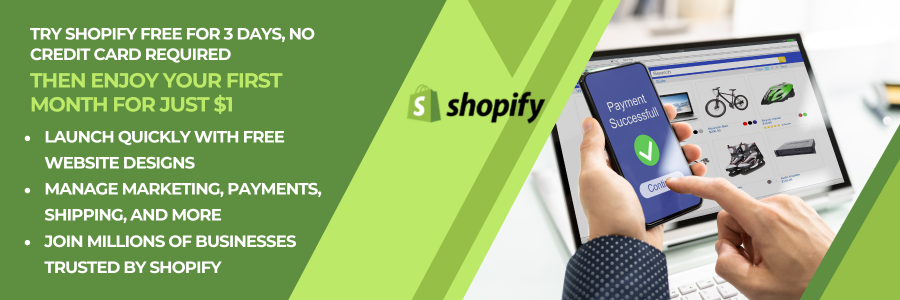

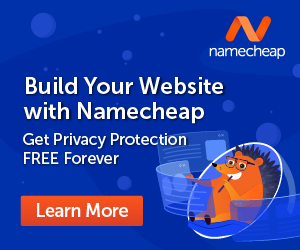


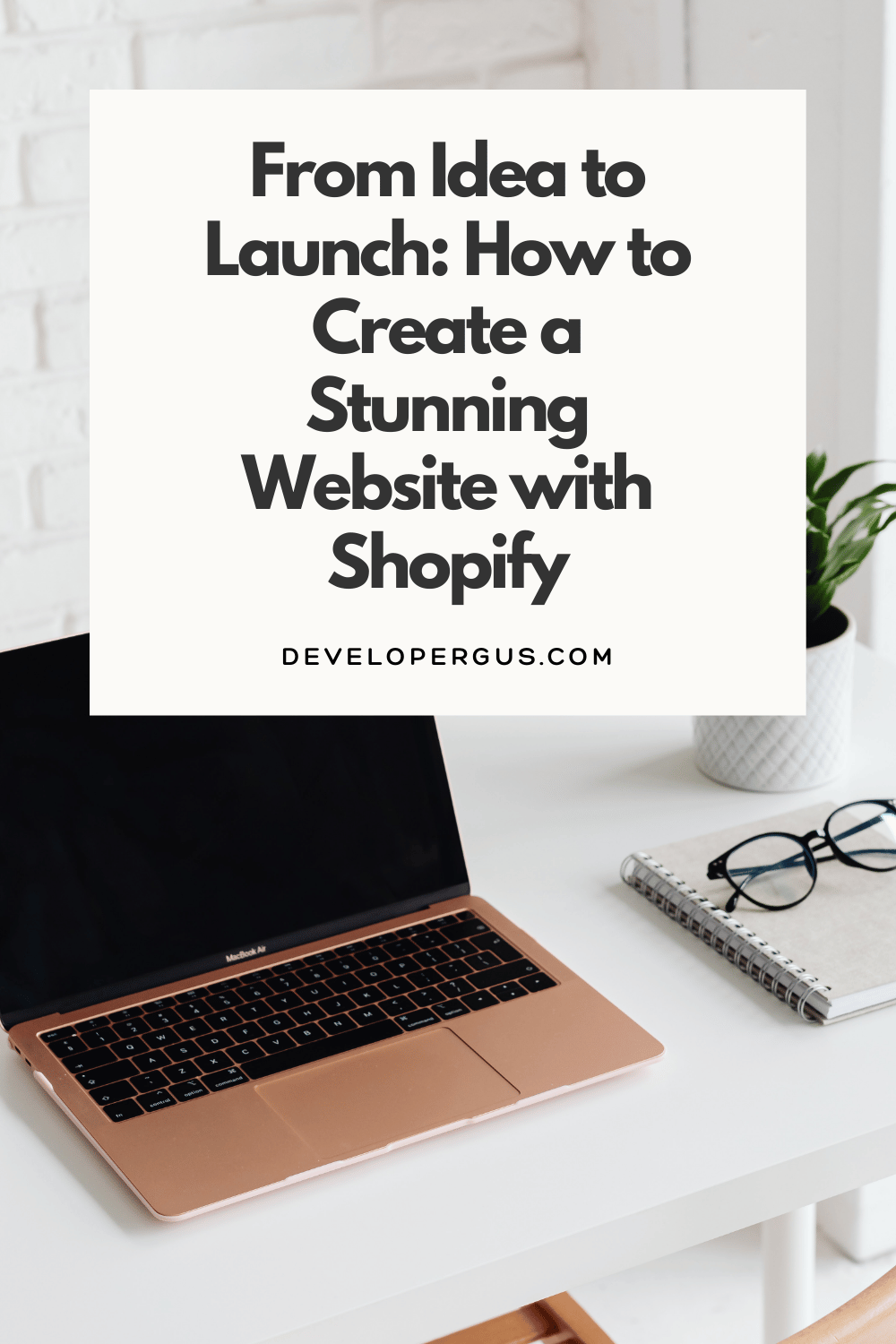
Comments (900)