Are you a web developer looking to take your skills to the next level? Look no further than Bootstrap – one of the most popular front-end development frameworks used by countless developers worldwide. With its sleek and modern design, extensive customization options, and powerful features, Bootstrap has become a staple for creating responsive and visually appealing websites. In this blog post, we will delve into the world of Bootstrap and cover everything you need to know about using this dynamic tool in your web development projects. From understanding its basic structure to mastering advanced techniques, this guide will equip you with all the knowledge needed to create stunning websites with ease. So get ready to enhance your web development skills as we explore how to use Bootstrap like a pro!
Introduction to Bootstrap and its benefits for web development
Bootstrap, an open-source front-end development framework, has become a highly sought-after tool in building modern and responsive websites. With its extensive array of pre-designed UI components and sleek aesthetics, Bootstrap allows developers to create professional-looking web pages with minimal effort. It also simplifies the design process by providing an efficient way to customize and unify the layout of a website across multiple devices. As a result, Bootstrap can greatly enhance the user experience and increase the accessibility of a website. Whether you’re a seasoned developer or just starting in the field of web development, Bootstrap is an invaluable resource to add to your toolkit.
Downloading and installing Bootstrap on your computer or using a CDN
If you’re a web developer looking to add a professional and sleek touch to your website, Bootstrap is an excellent framework to consider. The good news is, installing Bootstrap on your computer or using a Content Delivery Network (CDN) for the installation process is an easy task. By downloading Bootstrap, you’ll be able to have complete control over your framework and its customization options. Alternatively, using a CDN can save you time and effort by having the necessary files hosted by the network. Whether you choose to download or use a CDN, Bootstrap’s responsive grid system and wide array of pre-built components are sure to elevate your website’s design.
To install Bootstrap via a CDN, you need to include the Bootstrap CSS and JavaScript files in the HTML of your web page. Include the following lines of code in the `<head>` section of your HTML file to link to the Bootstrap CSS file:
<link href="https://stackpath.bootstrapcdn.com/bootstrap/4.3.1/css/bootstrap.min.css" rel="stylesheet" integrity="sha384-ggOyR0iXCbMQv3Xipma34MD+dH/1fQ784/j6cY/iJTQUOhcWr7x9JvoRxT2MZw1T" crossorigin="anonymous">
Then, just before your closing `</body>` tag, include the Bootstrap JavaScript dependencies:
<script src="https://code.jquery.com/jquery-3.3.1.slim.min.js" integrity="sha384-q8i/X+965DzO0rT7abK41JStQIAqVgRVzpbzo5smXKp4YfRvH+8abtTE1Pi6jizo" crossorigin="anonymous"></script>
<script src="https://cdnjs.cloudflare.com/ajax/libs/popper.js/1.14.7/umd/popper.min.js" integrity="sha384-UO2eT0CpHqdSJQ6hJty5KVphtPhzWj9WO1clHTMGa3JDZwrnQq4sF86dIHNDz0W1" crossorigin="anonymous"></script>
<script src="https://stackpath.bootstrapcdn.com/bootstrap/4.3.1/js/bootstrap.min.js" integrity="sha384-JjSmVgyd0p3pXB1rRibZUAYoIIy6OrQ6VrjIEaFf/nJGzIxFDsf4x0xIM+B07jRM" crossorigin="anonymous"></script>
That’s it, you have successfully linked your web page to the Bootstrap CDN. Now you can start using Bootstrap’s components in your project. Remember to always check the official Bootstrap website for the most up-to-date version of these CDN links.
Understanding the basic components of Bootstrap, such as grid system and typography
Bootstrap has become an essential tool for web developers, offering a wide range of features that streamline the website creation process. Among the most important components of Bootstrap are its grid system and typography. The grid system provides a series of classes that allow developers to create responsive web pages that adapt to different screen sizes. Typography, on the other hand, is concerned with the design and layout of text and ensures that content is presented in a consistent and aesthetically pleasing manner. Understanding these two basic components can go a long way in helping web developers create beautiful, responsive websites that provide the best user experience possible.
To start using the Bootstrap 5.3 grid system, you first need to understand its structure, which consists of containers, rows, and columns.
- Containers: Containers are used to wrap the site’s contents. There are two types of containers available: `.container`, which provides a responsive fixed width container, and `.container-fluid`, which provides a full-width container spanning the entire width of the viewport.
- Rows: Inside a container, you can create rows using the `.row` class. Rows are used to create horizontal groups of columns.
- Columns: Inside rows, you can create columns using the `.col` class. In Bootstrap, the grid system uses a series of 12 columns, making it easy to create layouts for different screen sizes.
- By combining these three components, you can create a responsive layout that adapts to different device screens. Remember, the sum of the grid columns within a single row should be equal to 12.
<div class="container">
<!-- Content here -->
</div>
<div class="row">
<!-- Columns -->
</div>
<div class="col">
<!-- Column content -->
</div>
<div class="container">
<div class="row">
<div class="col-6">
<!-- This column will take up half of the row (6 out of 12) -->
</div>
<div class="col-6">
<!-- This column will also take up half of the row (6 out of 12) -->
</div>
</div>
</div>
This is a basic example. Depending on the design needs, you can vary the number of columns used, and Bootstrap 5.3 provides the flexibility to customize according to the specific requirements.
Bootstrap provides a powerful and flexible system for managing typography across different devices and screen dimensions. It includes global settings for font family, line height, and paragraph alignment, among other attributes.
To begin with, Bootstrap has a default CSS style for many HTML tags such as `<h1>` through `<h6>`, `<p>`, `<blockquote>`, and more. For example, to create a title, you may use the `<h1>` tag as follows:
<h1>This is a Heading</h1>
Moreover, you can take advantage of Bootstrap’s text classes for additional styling. For instance, `.text-center` will align your text to the center, `.text-uppercase` will transform your text to uppercase. Here is an example:
<p class="text-center text-uppercase">This text is centered and in uppercase</p>
Bootstrap also offers classes like `.lead` to create standout paragraphs for key descriptions or introductions, and `.small` to make a paragraph of small text:
<p class="lead">This is a significant paragraph which stands out.</p>
<p class="small">This is a small sized paragraph.</p>
This is the basic guide to using Bootstrap’s typography. Remember to explore the full range of classes and elements in the Bootstrap documentation for more extensive typography control and customization.
This is the basic guide to using Bootstrap’s typography. Remember to explore the full range of classes and elements in the Bootstrap documentation for more extensive typography control and customization.
Utilizing pre-made templates and themes to save time and effort in design
Designing can be a daunting and time-consuming task for anyone, regardless of your level of expertise. However, with the advent of pre-made templates and themes, that doesn’t always have to be the case. Utilizing these pre-existing design structures allows for designers to save time and put forward a professional-looking design without having to exert too much effort. By implementing templates into your projects, you free up more time to focus on other aspects of your work, be that client communication, tweaking the design slightly to better suit their needs, or simply taking a break. Furthermore, utilizing pre-made templates can prove beneficial in terms of cost, as it eliminates the need to hire a designer from the ground up. If you’re looking to streamline your design process and focus on delivering top-quality results, pre-made templates and themes are a fantastic option to explore.
To begin using a pre-made Bootstrap template, first, select a template that aligns with your project requirements. Numerous websites, such as Start Bootstrap or BootstrapMade, offer a vast selection of free and premium Bootstrap templates:
After selection, download the template package and extract the contents into your project directory.
The downloaded package typically includes a ‘dist’ folder containing the production-ready website files, which can be uploaded directly to your web host. Developers can explore the ‘src’ folder, which includes the source files for the template.
To customize the template, open the HTML file in a text editor and start modifying the content. Remember to link the Bootstrap CSS and JS files correctly. If the template uses Bootstrap via CDN, ensure you have an active internet connection.
Lastly, always preview your changes by opening the HTML file in a web browser. This step ensures that the edits appear as expected. Once satisfied with the modifications, you are ready to deploy your new website using the Bootstrap template.
Customizing Bootstrap components with CSS to fit your specific design needs
Customizing Bootstrap components using CSS can be an incredibly effective way to help your website stand out from the crowd. With so many different businesses and individuals using Bootstrap as a base for their designs, it can sometimes feel like there’s a lack of originality in the online world. However, by using CSS to personalize your Bootstrap components, you can ensure that your website perfectly reflects your brand personality and aesthetics. Whether it’s changing the fonts, colors or spacing, CSS gives you complete creative control over your website. With a little bit of time and effort, you can create a customized Bootstrap design that is truly one-of-a-kind.
Tips for optimizing Bootstrap for different devices and screen sizes
In today’s rapidly evolving technological landscape, it’s essential for developers to design websites and applications that cater to the needs of different devices and screen sizes. Fortunately, with the help of Bootstrap, a popular front-end framework, developers can optimize their designs to ensure a seamless user experience across multiple devices. However, it takes more than just a basic understanding of Bootstrap to ensure your designs are optimized for every device and screen size.
Bootstrap offers a mobile-first, fluid grid system that allows up to 12 columns per page, as well as multiple tiers or “breakpoints” for different screen sizes. It uses media queries to enable the creation of complex, flexible layouts. To utilize Bootstrap’s responsiveness, you begin by incorporating the viewport meta tag in the HTML file. This tag ensures your page’s width and scaling level are correctly adjusted for different devices. You then structure your content within a series of rows and columns, making use of Bootstrap’s predefined classes. These classes can be combined to create more dynamic and flexible layouts. For example, you might use `.col-xs-12 .col-md-8` for the main content on a larger screen and `.col-xs-6 .col-md-4` for a sidebar. On smaller screens, these columns will stack vertically, providing an optimal user experience. Furthermore, Bootstrap provides responsive classes and components like navigation bars, carousels, and modals; these automatically adjust to screen sizes. Using Bootstrap effectively can result in a website that looks and functions well on a variety of devices, from smartphones to desktop computers.
Using Bootstrap’s JavaScript plugins for advanced functionality
Bootstrap’s JavaScript plugins offer a wealth of advanced functionality that can take a website to the next level in terms of user experience. From popovers and tooltips to modals and carousels, these plugins provide a variety of features that can enhance the interactivity and functionality of a site. By leveraging these tools, developers can streamline the process of adding interactive components, saving time and effort while improving the overall quality of a website. With Bootstrap’s JavaScript plugins, the possibilities for customization and dynamic content are virtually limitless, making it an essential tool for any professional web development project. Regardless of your level of expertise, these plugins are designed to simplify the process, giving you the power to enhance your website with ease.
Bootstrap plugins are versatile tools that can be utilized to enhance a website’s functionality and user experience. For instance, the Modal plugin can be used to create dialog prompts or custom lightboxes, offering a more engaging way to display content or collect user inputs. The Dropdown plugin, on the other hand, simplifies the implementation of dropdown menus, maximizing site navigation efficiency. The Carousel plugin can help create dynamic slideshows for showcasing images or content slides, while the Tooltip and Popover plugins can be used to provide additional information to users in an elegant and intuitive manner. All of these plugins are highly customizable and responsive, ensuring a seamless and consistent user experience across diverse devices and screen sizes.
To install the Bootstrap Modal plugin, you first need to ensure you’ve included Bootstrap’s CSS and JavaScript files in your project. Here’s how to do it:
- Include the Bootstrap CSS in the `<head>` section of your HTML file:
- Include the Bootstrap JavaScript and jQuery scripts at the end of your HTML body:
<link rel="stylesheet" href="https://maxcdn.bootstrapcdn.com/bootstrap/3.4.1/css/bootstrap.min.css">
<script src="https://ajax.googleapis.com/ajax/libs/jquery/3.5.1/jquery.min.js"></script>
<script src="https://maxcdn.bootstrapcdn.com/bootstrap/3.4.1/js/bootstrap.min.js"></script>
To create a modal popup with Bootstrap, follow these steps:
- First, create a button or link to trigger the modal:
- Then, define the modal itself:
<button type="button" class="btn btn-info btn-lg" data-toggle="modal" data-target="#myModal">Open Modal</button>
<div id="myModal" class="modal fade" role="dialog">
<div class="modal-dialog">
<!-- Modal content-->
<div class="modal-content">
<div class="modal-header">
<button type="button" class="close" data-dismiss="modal">×</button>
<h4 class="modal-title">Modal Header</h4>
</div>
<div class="modal-body">
<p>Some text in the modal.</p>
</div>
<div class="modal-footer">
<button type="button" class="btn btn-default" data-dismiss="modal">Close</button>
</div>
</div>
</div>
</div>
With these steps, you should now have a functioning modal in your project. Remember, you can customize the modal’s content as needed.
To add a Bootstrap carousel to your website, follow these steps:
- First, ensure you have the Bootstrap CSS and JavaScript files included in your project, as outlined in the previous steps.
- Next, add the carousel code to your HTML. Here’s a basic example:
<div id="myCarousel" class="carousel slide" data-ride="carousel">
<!-- Indicators -->
<ol class="carousel-indicators">
<li data-target="#myCarousel" data-slide-to="0" class="active"></li>
<li data-target="#myCarousel" data-slide-to="1"></li>
<li data-target="#myCarousel" data-slide-to="2"></li>
</ol>
<!-- Wrapper for slides -->
<div class="carousel-inner">
<div class="item active">
<img src="img1.jpg" alt="Image 1">
</div>
<div class="item">
<img src="img2.jpg" alt="Image 2">
</div>
<div class="item">
<img src="img3.jpg" alt="Image 3">
</div>
</div>
<!-- Left and right controls -->
<a class="left carousel-control" href="#myCarousel" data-slide="prev">
<span class="glyphicon glyphicon-chevron-left"></span>
<span class="sr-only">Previous</span>
</a>
<a class="right carousel-control" href="#myCarousel" data-slide="next">
<span class="glyphicon glyphicon-chevron-right"></span>
<span class="sr-only">Next</span>
</a>
</div>
Remember to replace `’img1.jpg’`, `’img2.jpg’`, and `’img3.jpg’` with the paths to your own images. Now, you should have a functioning carousel on your webpage.
Troubleshooting common issues when using Bootstrap
Bootstrap is a front-end framework that’s widely used by web developers around the world. Despite its popularity, you might face some common issues when working with it. These could include styling conflicts with other page elements, responsive behavior, or problems with layout design. To troubleshoot these issues, it’s essential to have a deep understanding of the framework’s mechanics. Use debugging tools to analyze the issue, especially when it comes from a specific component. You might also need to adjust or override some built-in styles. With patience and a solid grasp of Bootstrap, you can resolve issues and leverage the framework’s power to create a stunning website.
There are a range of debugging tools that can help web developers pinpoint and resolve issues with their websites. For instance, Google Chrome’s Developer Tools are incredibly useful, providing features like an Elements panel for HTML and CSS modification, a Console for JavaScript errors, and a Network panel for analyzing load performance. Similarly, Firebug is a popular tool amongst Firefox users that allows for live debugging, editing, and monitoring of any website’s CSS, HTML, DOM, and JavaScript. Another notable tool is Fiddler, which helps in debugging any issues related to HTTP between the computer and the internet. Postman is a widely-used tool to test, develop, and document APIs. It works by sending requests to the web server and getting the response back. Lastly, JSLint is valuable for JavaScript debugging, as it’s a static code analyzer that helps developers follow coding conventions and avoid common mistakes. Each of these tools offers unique capabilities that can assist developers in tackling complex website issues.
Resources for learning more about Bootstrap and staying up-to-date with new versions
Bootstrap is an incredibly powerful tool for web development, and as such, keeping up with updates and changes is crucial in order to stay ahead of the curve. Fortunately, there are plenty of resources available to help you learn more about Bootstrap and stay up-to-date with new versions. From online tutorials and videos to forums and documentation, there are a variety of ways to deepen your knowledge and ensure that you’re always working with the latest and greatest version. By taking advantage of these resources, you can enhance your skills and stay on top of the latest trends and best practices in web development.
Here are some useful websites that can serve as excellent resources for learning more about Bootstrap and staying up-to-date with the latest updates of this CSS framework:
- Bootstrap Official Website – The official Bootstrap website is your go-to resource for the latest version of the framework, comprehensive documentation, examples, and more.
- Stack Overflow – A platform where developers around the world ask and answer questions. Use the ‘bootstrap-4’ tag to find questions and solutions related to Bootstrap.
- W3Schools – W3Schools offers a wide range of tutorials and examples to help you grasp the basics of Bootstrap.
- Udemy – Udemy features numerous online courses that can help you learn Bootstrap at your own pace.
- Codecademy – Codecademy provides interactive lessons and projects that offer a hands-on approach to learning Bootstrap.
- BootstrapBay – This blog features several free tutorials that can help you develop your Bootstrap skills.
- Reddit r/bootstrap – A subreddit dedicated to Bootstrap where users share news, tips, and ask for help.
- Medium – Medium is a platform where numerous Bootstrap-related articles, tutorials, and news are published.
Remember to always check the date of the material to ensure that you’re learning from the most updated content.
Conclusion highlighting the advantages of using Bootstrap in web development projects
In conclusion, the advantages of using Bootstrap in web development projects are numerous. First and foremost, Bootstrap provides a set of pre-designed UI components that can be easily customized to fit your project’s needs, making the development process much faster and easier. Additionally, using Bootstrap ensures that your website will be responsive, which is essential in today’s world where mobile devices are used more than desktop computers. This framework also comes with built-in documentation and support, which can save developers valuable time and resources. Overall, Bootstrap offers a powerful and efficient way to build websites that not only look great but also function seamlessly across all platforms. By using Bootstrap, web developers can streamline their workflow and create high-quality, responsive websites in less time.


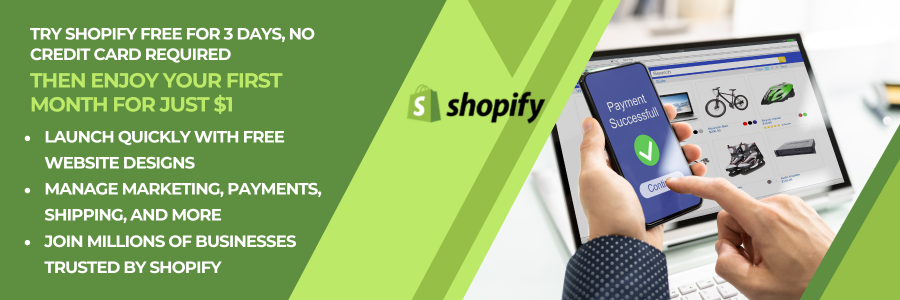

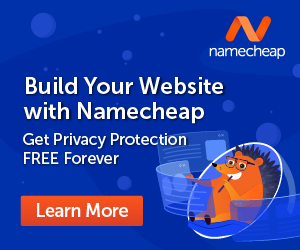


Comments (2934)