React has become one of the most popular JavaScript libraries for building user interfaces. It enables developers to create dynamic, responsive web applications efficiently. Getting started with React is straightforward, especially when following a structured approach to setting up the first project.

Many developers find React’s component-based architecture intuitive, allowing for easy maintenance and scalability. This introduction will guide readers through the essential steps to create their first React application, covering installation, file structure, and basic components. There is no need for extensive prior knowledge, making it accessible for those new to web development.
Readers will discover practical tips to streamline their learning process and avoid common pitfalls. With engaging examples and clear guidance, they will leave equipped with the confidence to build their own projects in React.
Setting Up Your Development Environment
A proper development environment is crucial for building React applications. The setup involves installing necessary software and choosing the right tools for coding. This section outlines how to install Node.js and NPM, select a code editor, and create a new React project.
Installing Node.js and NPM
Node.js is a JavaScript runtime that enables developers to run JavaScript on the server side. It comes with NPM (Node Package Manager), which is essential for managing project dependencies.
- Download Node.js: Visit the Node.js official website and download the installer for your operating system (Windows, macOS, or Linux).
- Install Node.js: Run the installer and follow the prompts. Ensure that you select the option to install NPM alongside Node.js.
- Verify Installation: Open a terminal or command prompt and run the following commands:
node -v npm -vThese commands display the installed versions of Node.js and NPM.
Choosing a Code Editor
Selecting a suitable code editor enhances productivity. Several editors particularly support React development.
- Visual Studio Code (VS Code): Highly recommended due to its rich extension ecosystem and built-in terminal. The editor supports JavaScript and React syntax highlighting and debugging features.
- Atom: A customizable editor with a modern interface. Atom supports multiple packages for added functionality.
- WebStorm: A paid option that provides powerful tools for JavaScript development, including React.
Each editor has unique features, so developers should consider their personal preferences and project needs.
Creating a New React Project
Once the development environment is set up, creating a new React project is straightforward, especially with Create React App.
- Open Terminal: Access your terminal or command prompt.
- Run Create React App: Execute the following command:
npx create-react-app my-appReplace “my-app” with the desired project name.
- Navigate to Project Folder: Change directories:
cd my-app - Start the Development Server: Launch the application using:
npm startThis command opens the project in a web browser for immediate preview.
This setup allows developers to start building their first React application efficiently.
Understanding React Basics
React is centered around key concepts such as components, state management, and event handling. These fundamentals are crucial for building dynamic user interfaces effectively.
Components and Props
Components are the building blocks of a React application. They are self-contained modules that render UI elements and manage their logic. Each component can accept inputs known as props (properties), allowing data to flow from parent to child components.
Props are read-only and help customize the behavior and appearance of child components. For example, a button component might receive a prop for its label and another for its style. This promotes reusability, as the same component can be used in different contexts with varying props.
Components can be functional or class-based. Functional components are simpler to write and often preferred for their ease of use and performance.
State and Lifecycle
State refers to data maintained within a component that can change over time, impacting how the UI renders. Each component can have its own state managed through the useState hook in functional components or this.state in class components.
Lifecycle methods are hooks that allow developers to run code at specific points in a component’s life—when it mounts, updates, or unmounts. Common lifecycle methods include componentDidMount and componentWillUnmount. Understanding state and lifecycle is essential for managing side effects, such as data fetching or subscriptions, in a React application.
Handling Events
Event handling in React is similar to handling events in the DOM, but with some key differences. React uses a synthetic event system, ensuring consistency across browsers. Events like clicks or form submissions can be handled through event listeners defined in the component.
Developers can pass event handlers as props to child components. For instance, a button can have an onClick prop that defines what happens when it is clicked. It’s also important to use bind or arrow functions to maintain the correct context (this) in class components.
Conditional Rendering
Conditional rendering allows developers to display components or elements based on certain criteria. This is typically done using JavaScript operators like if, else, or the ternary operator.
For example, a component could render a loading spinner when data is being fetched, and the main content once the data is ready. Another approach is using short-circuit evaluation to render UI conditionally:
{isLoggedIn && <WelcomeMessage />}
This technique enhances user experience by dynamically altering the interface based on application state.
Diving Deeper into Components
Components serve as the building blocks of any React application. Understanding their types and functionalities enables developers to create more efficient and organized code.
Class Components vs Functional Components
Class components are ES6 classes that extend from React.Component. They have access to lifecycle methods and maintain their own state, making them suitable for complex components that require more control.
Functional components, in contrast, are simpler JavaScript functions. They accept props as arguments and return JSX. Until recent updates, functional components lacked state and lifecycle methods but gained these capabilities through Hooks.
This makes functional components generally easier to read and test. Developers tend to favor functional components for their simplicity and the recent enhancements through Hooks.
Using Hooks
Hooks allow developers to use state and other React features without writing class components. The primary hooks include useState for managing local state and useContext for accessing context easily.
For example, useState initializes state within functional components:
const [count, setCount] = useState(0);
They can enhance code reusability and organization. Multiple hooks can be used together, making it possible to manage various aspects of the component’s state and behavior effectively.
Managing Effects with useEffect
The useEffect hook manages side effects in functional components analogous to lifecycle methods in class components. It runs after each render and can perform tasks like data fetching, subscriptions, or manual DOM manipulations.
The syntax reflects its dual nature:
useEffect(() => {
// Code to run on component mount/update
return () => {
// Cleanup code
};
}, [dependencies]);
By specifying dependencies, developers control when the effect runs. An empty dependency array runs the effect only once, similar to a componentDidMount. This flexibility allows for efficient resource management within React applications.
State Management
State management is a crucial concept in React, allowing developers to manage the dynamic data that influences the rendering of components. This section covers key strategies for handling state, including the use of React’s built-in hooks, the Context API, and external libraries like Redux.
Using the useState Hook
The useState hook is fundamental for managing state in functional components. It enables developers to declare state variables, tracking their values across renders.
Key features:
-
Initialization: State can be initialized with a default value. For example:
const [count, setCount] = useState(0); -
Updating State: To update the state’s value, a setter function is used:
setCount(count + 1); -
Local Scope: State created with
useStateis local to the component, ensuring encapsulation.
This hook simplifies state management without needing class components, fostering a more functional programming style.
Understanding Context API
The Context API offers a solution for prop drilling by enabling global state management. It allows for shared state across components without passing props manually through every level.
Core components:
-
Create Context: Create a context with
React.createContext().const MyContext = createContext(); -
Provider: The context provider component holds the state and allows child components to access it.
<MyContext.Provider value={/* state */}> {/* children */} </MyContext.Provider> -
Consumer: Child components can consume context using
useContextor theContext.Consumercomponent.
This approach streamlines state access, especially in large applications with deeply nested components.
Exploring Redux for State Management
Redux is a powerful library for managing global state, particularly advantageous in larger applications. It provides a robust architecture through a unidirectional data flow.
Key concepts:
-
Store: The single source of truth where the application state resides.
-
Actions: Plain objects describing changes to the state. They must have a
typeproperty. -
Reducers: Functions that determine how the state changes based on actions. They take the current state and an action as arguments to return a new state.
-
Middleware: Enhances the store’s capabilities, enabling features such as asynchronous actions with libraries like thunk or saga.
Redux promotes a predictable state container, making state changes traceable and easier to debug.
Routing in React
Routing enables users to navigate through different views or components in a React application without reloading the entire page. It allows for a seamless single-page application (SPA) experience by maintaining the application’s state across routing changes.
Setting Up React Router
To begin using React Router, first install it via npm:
npm install react-router-dom
This package provides essential components for routing. In the main application file (usually index.js or App.js), import the BrowserRouter to wrap the main App component. This creates a router context for the React components within.
import { BrowserRouter } from 'react-router-dom';
function App() {
return (
<BrowserRouter>
{/* Other components */}
</BrowserRouter>
);
}
Configuring Routes
Once React Router is set up, the next step is to configure routes using the Route component. Each Route defines a path and the component to render when that path is accessed.
import { Route, Switch } from 'react-router-dom';
import Home from './Home';
import About from './About';
function Routes() {
return (
<Switch>
<Route path="/" exact component={Home} />
<Route path="/about" component={About} />
</Switch>
);
}
The Switch component ensures that only one route matches at a time. The exact prop is used to specify that the path must match exactly to render the corresponding component.
Navigating with Link and useHistory
For navigation, the Link component is a simple way to create links between routes without reloading the page.
import { Link } from 'react-router-dom';
function Navigation() {
return (
<nav>
<Link to="/">Home</Link>
<Link to="/about">About</Link>
</nav>
);
}
Alternatively, useHistory can be utilized for programmatic navigation. This hook gives access to the history instance, allowing redirection based on user actions.
import { useHistory } from 'react-router-dom';
function SomeComponent() {
const history = useHistory();
const handleClick = () => {
history.push('/another-page');
};
return <button onClick={handleClick}>Go to Another Page</button>;
}
These components and hooks streamline the navigation process within a React application while maintaining a smooth user experience.


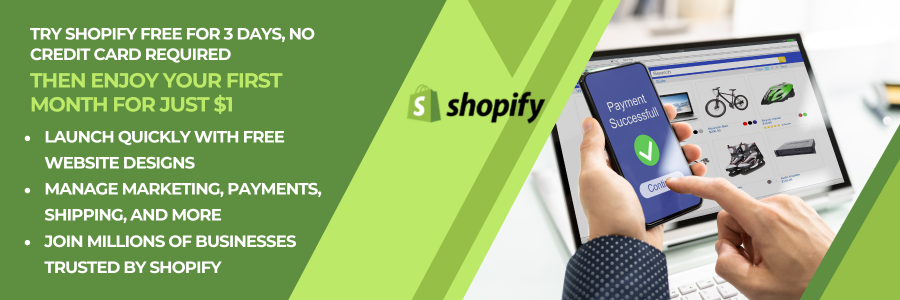

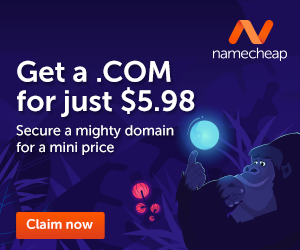


Comments (2935)