As an e-commerce entrepreneur, I’ve found Shopify to be an invaluable tool for creating and managing online stores. With its user-friendly interface and robust features, Shopify empowers businesses of all sizes to establish a strong online presence.

Creating a professional and functional online store using Shopify can be accomplished in just a few simple steps. Whether you’re a seasoned business owner or just starting out, Shopify’s website builder provides the tools and flexibility needed to bring your vision to life.
In this tutorial, I’ll guide you through the process of setting up your Shopify store from start to finish. We’ll cover everything from registering your account to customizing your theme and adding products. By the end, you’ll have a fully functional e-commerce site ready to start selling to customers around the world.
Getting Started with Shopify
Shopify offers a user-friendly platform for creating an online store. I’ll guide you through the initial steps to set up your account, navigate the dashboard, and select the right plan for your business needs.
Understanding the Dashboard
When I first log into Shopify, I’m greeted by the dashboard. This central hub provides quick access to all the tools I need to manage my store. On the left sidebar, I find links to key sections like Orders, Products, and Customers.
The main area displays important metrics such as total sales and online store sessions. I can customize this view to show the data most relevant to my business.
At the top, I see a search bar for quickly finding specific features or settings. The bell icon notifies me of important updates or tasks that need attention.
Setting Up Your Account
To begin, I visit Shopify’s website and sign up for an account. I enter my email address, password, and store name. Shopify then asks for basic information about my business, including my name and address.
Next, I answer a few questions about my selling experience and the type of products I plan to offer. This helps Shopify tailor the setup process to my needs.
After completing these steps, I’m directed to my new store’s admin panel. Here, I can start adding products, customizing my store’s appearance, and setting up payment methods.
Choosing a Shopify Plan
Shopify offers several pricing tiers to accommodate different business needs. I start with a free trial to explore the platform before committing.
The Basic plan is suitable for new businesses, offering essential features at a lower cost. As my business grows, I can upgrade to the Shopify plan for additional staff accounts and professional reports.
For large-scale operations, the Advanced plan provides advanced features like third-party calculated shipping rates. I consider my current needs and growth projections when selecting a plan.
Each plan includes hosting, unlimited products, and 24/7 support. I can change my plan at any time as my business evolves.
Designing Your Online Store
Creating an attractive and functional online store is crucial for e-commerce success. I’ll guide you through selecting a theme, customizing it to fit your brand, and adding products to showcase your offerings effectively.
Selecting a Theme
When designing a Shopify website, choosing the right theme sets the foundation for your store’s look and feel. I recommend browsing the Shopify Theme Store, which offers a variety of free and premium options. Consider your brand identity and target audience when making your selection.
Look for themes that align with your product type and industry. For example, a minimalist theme might work well for a fashion boutique, while a more robust theme could suit a multi-category store.
Pay attention to features like mobile responsiveness, loading speed, and customization options. I suggest previewing themes on different devices to ensure they look great across all screen sizes.
Customizing Your Theme
Once you’ve chosen a theme, it’s time to make it your own. I start by uploading my logo and adjusting the color scheme to match my brand. Many themes allow for easy customization of fonts, button styles, and layout elements.
Focus on creating a clear hierarchy of information. I ensure my homepage highlights key products or collections and includes prominent calls-to-action. Navigation should be intuitive, with a logical menu structure that helps customers find what they’re looking for quickly.
Don’t forget to customize your footer with important links and contact information. I also recommend adding trust badges and customer reviews to build credibility.
Adding Products and Collections
With your design in place, it’s time to populate your store with products. I begin by creating clear, compelling product descriptions and high-quality images. Organize your products into collections to make browsing easier for customers.
Use tags and categories to improve your store’s search functionality. I ensure each product page includes all necessary details, such as size options, color variants, and shipping information.
Consider creating featured collections for new arrivals, bestsellers, or seasonal items. These can be prominently displayed on your homepage to drive sales. Remember to regularly update your inventory and remove out-of-stock items to maintain a polished appearance.
Managing Sales and Marketing
Effective sales and marketing strategies are crucial for driving growth on Shopify. I’ll cover key techniques to boost your store’s performance, from offering enticing discounts to optimizing for search engines and leveraging social media.
Creating Discounts and Coupons
I find that well-crafted discounts and coupons can significantly boost sales. To create a discount in Shopify, I navigate to the “Discounts” section in the admin panel. I can choose between percentage, fixed amount, or free shipping discounts.
For maximum impact, I consider timing my promotions around holidays or special events. I also use discount codes for targeted marketing campaigns, tracking their performance to refine future strategies.
Automatic discounts can be applied at checkout without a code, which I find increases conversion rates. I’m careful to set clear terms and expiration dates to create urgency and prevent overuse.
Understanding SEO Best Practices
Optimizing for search engines is vital for increasing organic traffic. I start by researching relevant keywords for my products and incorporate them naturally into product titles, descriptions, and meta tags.
I create unique, informative product descriptions to improve ranking and user experience. Optimizing image alt text and using descriptive URLs also boosts SEO performance.
I leverage Shopify’s built-in blog feature to create content that targets long-tail keywords and provides value to potential customers. This helps establish authority in my niche and improves search rankings.
Leveraging Social Media Marketing
Social media is a powerful tool for reaching and engaging potential customers. I focus on platforms where my target audience is most active, whether it’s Instagram, Facebook, or Pinterest.
I create a content calendar to maintain a consistent posting schedule, mixing promotional content with engaging, value-added posts. User-generated content, such as customer photos and reviews, helps build trust and authenticity.
Shopify’s social media integrations allow me to sell directly on platforms like Facebook and Instagram. I use these features to create shoppable posts, reducing friction in the buying process.
Optimizing Your Store’s Operations
Streamlining your Shopify store’s operations is crucial for success. I’ll guide you through setting up payment gateways and organizing shipping and fulfillment to enhance your store’s efficiency.
Setting Up Payment Gateways
To start, I recommend enabling Shopify Payments as your primary gateway. It’s seamlessly integrated and offers competitive rates. For international customers, consider adding PayPal as an alternative.
Next, I suggest configuring your checkout settings. Enable automatic currency conversion to display prices in your customers’ local currencies. This feature can significantly boost conversion rates.
Don’t forget to set up fraud analysis tools. Shopify’s built-in fraud filter is a good start, but I advise supplementing it with third-party apps for extra security.
Lastly, test your payment system thoroughly. Process test transactions using different payment methods to ensure everything works smoothly before going live.
Organizing Shipping and Fulfillment
Begin by defining your shipping zones and rates. I recommend offering free shipping for orders above a certain threshold to encourage larger purchases. Use Shopify’s shipping calculator to set accurate rates based on weight and destination.
Next, set up your fulfillment process. If you’re handling orders in-house, organize your inventory systematically. Label products clearly and create an efficient packing station.
For those considering outsourcing, Shopify Fulfillment Network is worth exploring. It integrates seamlessly with your store and can handle storage, packing, and shipping.
Implement order tracking to keep customers informed. Automatically send out shipping confirmation emails with tracking numbers. This transparency builds trust and reduces customer service inquiries.


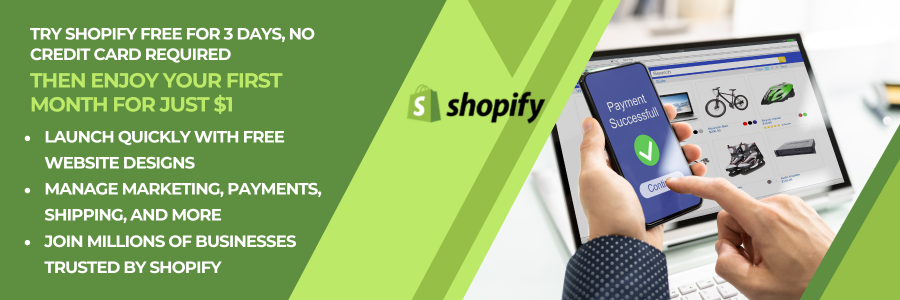

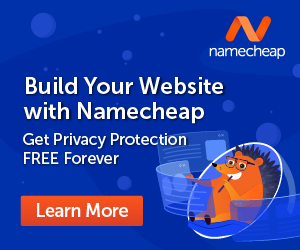


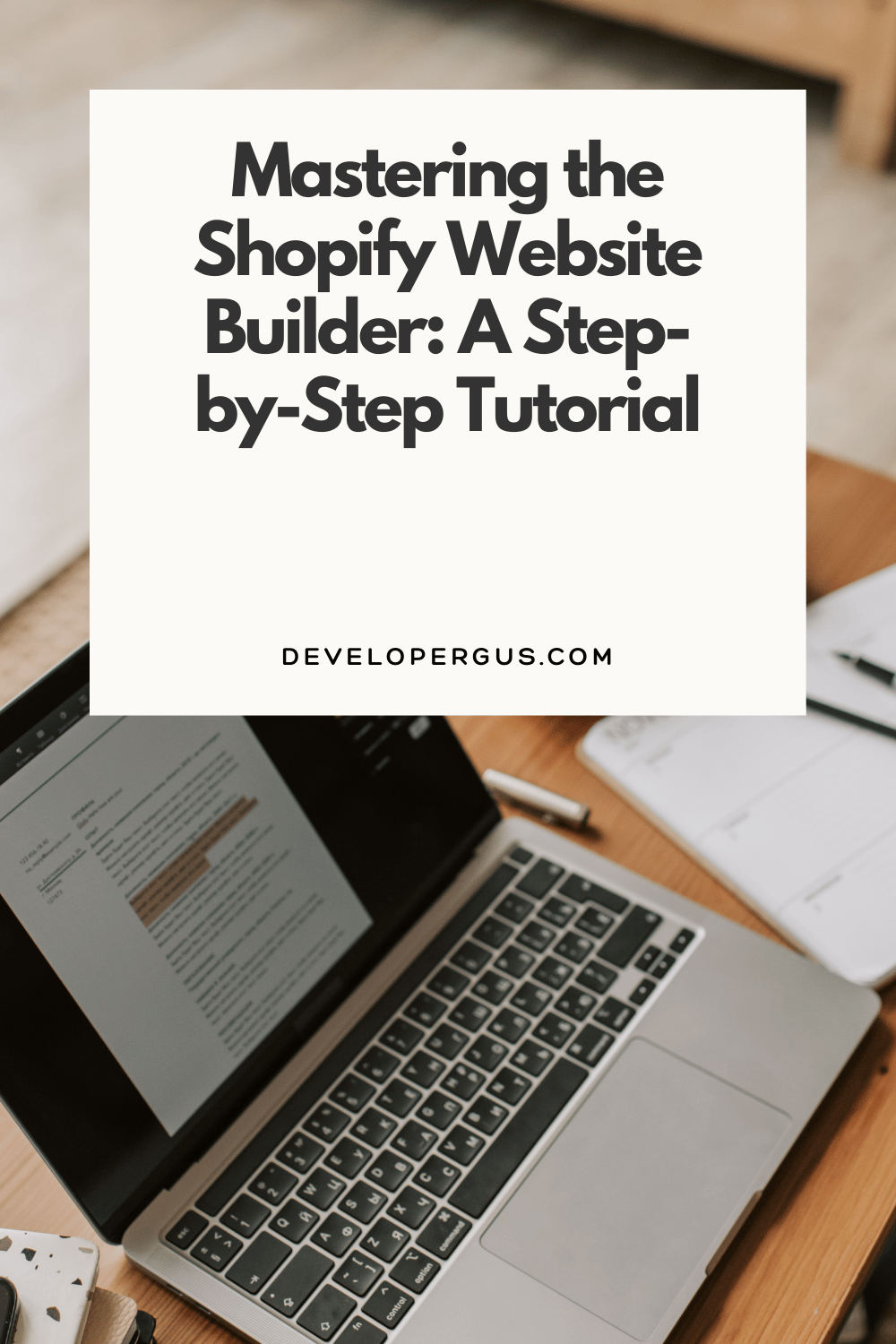
Comments (900)