As an e-commerce entrepreneur, I’ve found that mastering the Shopify dashboard is crucial for business success. The dashboard serves as the command center for your online store, providing vital insights and controls. By effectively utilizing your Shopify dashboard, you can streamline operations, boost sales, and make data-driven decisions to grow your business.

I’ve discovered that the Shopify dashboard offers a comprehensive overview of key metrics such as sales, orders, visitors, and conversion rates. It also provides valuable information on top-selling products and marketing campaign performance. To maximize the potential of your Shopify store, it’s essential to familiarize yourself with these features and learn how to leverage them effectively.
In my experience, configuring the Shopify API is a crucial step in setting up a robust dashboard. This process allows you to customize your dashboard to suit your specific business needs and extract the most relevant data for your decision-making processes. By following some expert tips and best practices, you can create a dashboard that truly works for you and helps drive your e-commerce success.
Setting Up Your Shopify Dashboard
Setting up your Shopify dashboard effectively is crucial for managing your online store. I’ll guide you through customizing the layout, adding products, and managing inventory to optimize your dashboard experience.
Customizing the Layout
I recommend starting by personalizing your dashboard layout to suit your workflow. Click the “Customize” button in the top right corner to rearrange elements. Drag and drop the most important widgets to the top for quick access.
I find it helpful to prioritize key metrics like total sales, visitors, and conversion rates. You can resize widgets by clicking and dragging the bottom right corner. Remove any unnecessary widgets to declutter your view.
Don’t forget to save your customized layout when finished. This ensures your preferred setup is retained each time you log in.
Adding and Organizing Products
Adding products efficiently is key to a well-organized store. I suggest using the “Add product” button in the Products section to input new items. Be thorough when filling out product details – accurate information improves searchability.
To stay organized, I recommend using collections to group similar products. Create collections based on categories, seasons, or any logical grouping that makes sense for your store. This makes navigation easier for both you and your customers.
Consider using tags to further categorize products. Tags allow for more granular organization and can be useful for internal management and customer-facing filters.
Managing Inventory
Effective inventory management is critical for avoiding stockouts and overstocking. I advise setting up inventory tracking for each product variant. Input the initial quantity and set low stock alerts to stay informed.
Use the bulk editor to update multiple products simultaneously. This saves time when adjusting prices or stock levels across similar items.
I find it helpful to regularly review the “Inventory reports” section. These reports provide insights into your best-selling items and help identify slow-moving stock. Use this data to inform your purchasing decisions and optimize your inventory levels.
Consider integrating with inventory management apps if you need more advanced features like automated reordering or multi-location tracking.
Optimizing Sales Channels

Expanding your Shopify store’s reach through multiple sales channels is crucial for maximizing revenue. I’ll explore key strategies for integrating social media and expanding to multi-channel selling to boost your store’s visibility and sales.
Integrating Social Media Platforms
I recommend leveraging social media to drive traffic and sales to your Shopify store. Start by connecting your store to Facebook and Instagram Shopping. This integration allows you to tag products in posts, making it easy for followers to purchase directly.
I suggest creating shoppable posts on Instagram to showcase your products in action. Use eye-catching visuals and compelling captions to entice users to click through to your store.
On Facebook, I advise setting up a shop tab on your business page. This enables customers to browse and buy your products without leaving the platform.
Don’t forget about Pinterest. Create rich pins that automatically sync with your Shopify product information, making it simple for users to discover and purchase your items.
Expanding to Multi-Channel Selling
I strongly recommend diversifying your sales channels beyond your Shopify storefront. Explore marketplace integrations like Amazon, eBay, or Etsy to tap into their massive customer bases.
Consider adding your products to comparison shopping engines like Google Shopping. This can significantly increase your visibility in search results and drive targeted traffic.
I suggest exploring wholesale opportunities by setting up a separate wholesale channel within your Shopify store. This allows you to offer bulk pricing to B2B customers while managing all orders in one place.
Don’t overlook the power of mobile selling. Ensure your Shopify store is fully optimized for mobile devices, and consider developing a dedicated mobile app for a seamless shopping experience.
Streamlining Order Processing
Efficient order processing is crucial for Shopify store success. By optimizing this aspect, I can enhance customer satisfaction and boost operational efficiency.
Automating Order Fulfillment
I’ve found that automating fulfillment can significantly speed up order processing. I use Shopify’s built-in tools to set up automatic order routing based on inventory location and shipping preferences.
I leverage third-party apps to create custom automation rules. These rules can automatically print shipping labels, update inventory, and send tracking information to customers.
For high-volume periods, I implement batch order processing. This allows me to fulfill multiple orders simultaneously, saving time and reducing errors.
I regularly review and optimize my automation workflows to ensure they remain efficient as my business grows.
Enhancing Customer Checkout Experience
A smooth checkout process is vital for reducing cart abandonment. I’ve implemented a one-page checkout to simplify the process for customers.
I offer multiple payment options, including popular digital wallets and buy-now-pay-later services. This flexibility caters to various customer preferences.
I use address validation tools to prevent shipping errors. These tools automatically suggest corrections for mistyped addresses, saving time and reducing delivery issues.
I’ve optimized my checkout page for mobile devices, ensuring a seamless experience across all platforms. Clear progress indicators and minimal form fields help guide customers through the process efficiently.
Leveraging Analytics and Reports
Shopify’s analytics and reporting tools provide invaluable insights to optimize your store’s performance. I’ll explore how to interpret key metrics and use data to make strategic decisions that drive growth.
Understanding Key Metrics
Shopify analytics offers a wealth of data to track your store’s performance. I focus on sales metrics like total sales, average order value, and conversion rate. These indicators help me gauge overall store health.
Customer metrics are equally important. I monitor new vs returning customers and customer lifetime value. This data informs my retention strategies.
Traffic metrics show where my visitors come from. I analyze top referral sources and landing pages to optimize marketing efforts.
Inventory metrics like sell-through rate and days of inventory help me manage stock levels efficiently.
Making Data-Driven Decisions
Shopify reports empower me to make informed choices. I use sales by product reports to identify top performers and underperformers. This guides inventory and marketing decisions.
Customer behavior reports reveal browsing and purchasing patterns. I leverage this data to improve site navigation and product recommendations.
Marketing campaign reports help me assess ROI across channels. I allocate budget to high-performing campaigns and adjust underperforming ones.
I set up custom reports to track specific KPIs aligned with my business goals. This allows me to monitor progress and make timely adjustments to my strategies.


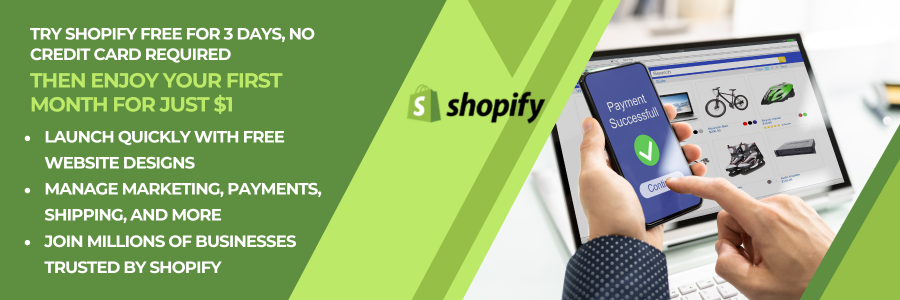

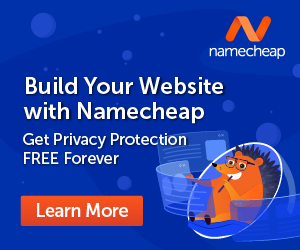


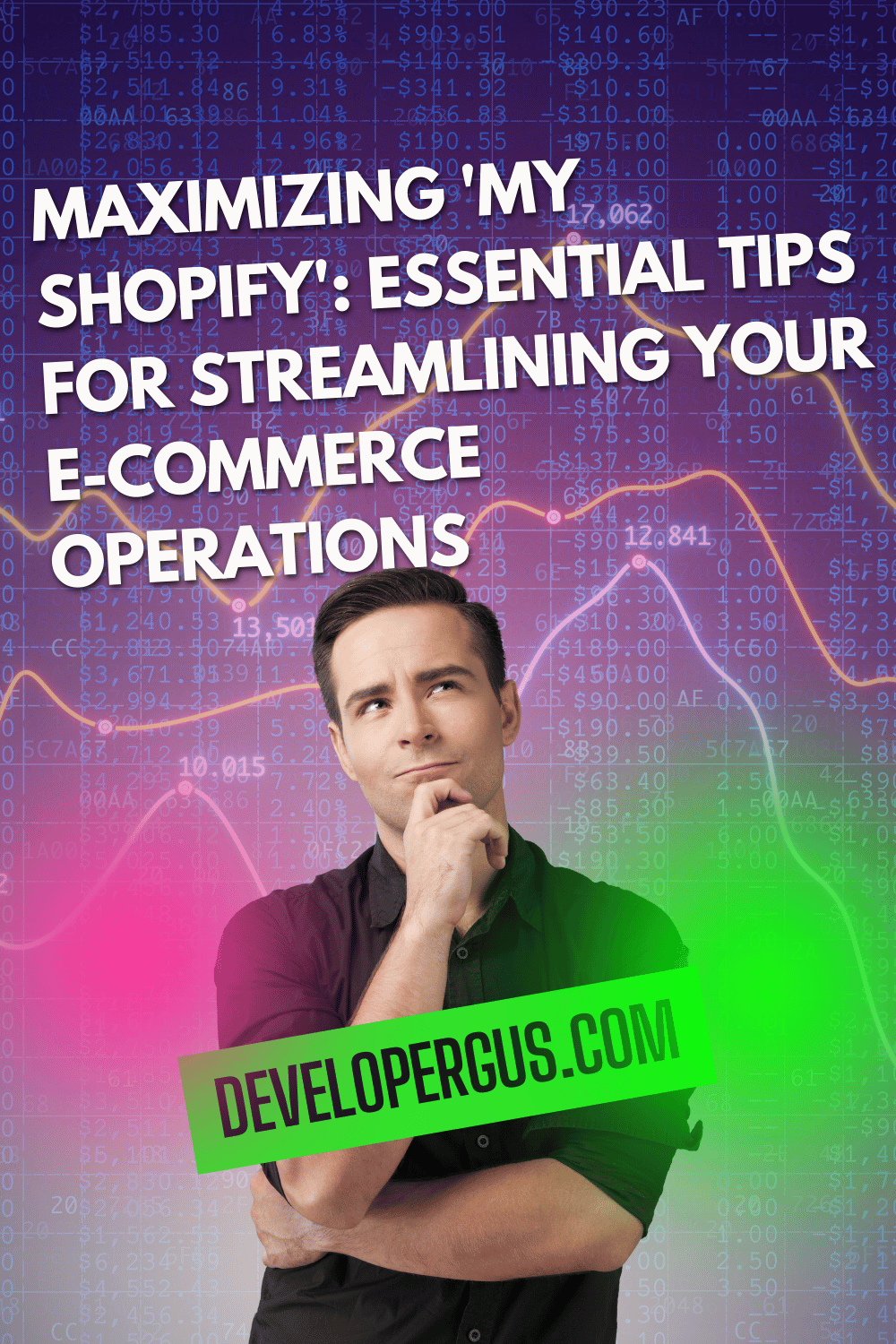
Comments (3120)